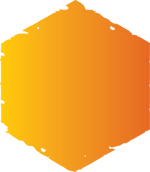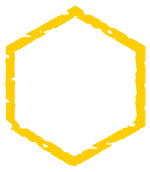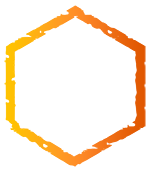Accessibility Analysis
www.hivestrategy.com
Feb 23, 2025 10:51 PM
Total Violations: 121
WCAG 2.2| Violation Code | Number of Occurrences | Principle | Category | Guideline | Description | AI Suggested Fix |
|---|---|---|---|---|---|---|
| 4.1.2 (H91 InputText Name) | 1 | 4 | Robust | 4.1 | The WCAG 2.1 Guideline 4.1.2 (H91 Input Text Name) focuses on ensuring that all form elements, such as input fields, have an associated name. This is crucial for assistive technologies like screen readers to convey the purpose of each form control to users with disabilities. If an input field lacks a label or attribute indicating its purpose, it can lead to confusion and hinder the usability of the form. | To fix this issue, ensure that each input field has a corresponding label element that is properly linked. This can be accomplished by using the 'label' tag with the 'for' attribute matching the input's 'id'. Alternatively, for certain types of inputs where an explicit label may not be possible, utilize the 'aria-label' or 'aria-labelledby' attributes to provide an accessible name for the input field. |
| 1.3.1 (F68) | 1 | 1 | Perceivable | 1.3 | The accessibility violation pertains to the requirement that information and structure must be programmatically determined or available in text. Specifically, it relates to instances where content is presented in a way that does not provide accurate semantic meaning or structure to assistive technologies. This can happen when headings, lists, or other structural elements are not appropriately marked up in HTML, making it difficult for users with disabilities to understand the context and hierarchy of the information presented. | To fix this violation, ensure that all content is marked up using proper HTML elements. Use semantic HTML tags (e.g., <h1>, <h2>, <p>, <ul>, <ol>, <li>) to convey the structure and meaning of the content. Confirm that all text alternatives for non-text content are provided and that all significant information is accessible in a way that can be programmatically understood by assistive technologies. |
| 4.1.2 (H91 InputButton Name) | 1 | 4 | Robust | 4.1 | This accessibility violation indicates that an input button element lacks a name or accessible label that is programmatically associated with it. Consequently, users who rely on assistive technologies may have difficulty understanding the purpose of the button, as it is not clear what action will be taken when the button is activated. | To fix this issue, ensure that the input button has an explicit label using the 'aria-label' attribute or by linking it with a corresponding <label> element. For example, if you have a button that submits a form, you can add an aria-label like so: <input type='submit' aria-label='Submit Form'> or wrap the button with a <label> element: <label for='submitBtn'>Submit:</label> <input type='submit' id='submitBtn'>. |
| 4.1.2 (H91 A NoContent) | 52 | 4 | Robust | 4.1 | The accessibility violation pertains to the absence of content in certain elements that are expected to host text or other non-empty content. This can arise in cases where specific elements such as <button>, <a>, or <img> do not have alt text, titles, or label attributes. This lack of content makes it difficult for assistive technologies like screen readers to communicate the purpose or function of these elements to users with disabilities. | To fix this issue, ensure that all interactive elements have meaningful content or attributes that provide context and function. For example, if using an <img> tag, provide an appropriate 'alt' attribute describing the image, or ensure that buttons and links have accessible labels using 'aria-label' or by enclosing them with descriptive text. |
| 1.3.1 (H42 2) | 53 | 1 | Perceivable | 1.3 | This accessibility violation pertains to the failure of ensuring that information is presented in a way that does not rely solely on sensory characteristics such as shape, size, visual location, or sound. Specifically, it refers to the need for text labels to be used alongside visual content to convey necessary information for understanding. This is crucial for users with visual impairments or cognitive disabilities who may not be able to interpret content that depends entirely on visual cues. | Provide text labels, descriptions, or other non-sensory cues alongside any images, icons, or visual elements that convey information. Ensure that all content can be understood in different ways, for instance by using ARIA roles and properties to enhance the semantic structure of the content for assistive technologies. |
| 4.1.2 (H91 Button Name) | 6 | 4 | Robust | 4.1 | The Button Name failure occurs when a button does not have a text label or accessible name that accurately describes its function. This makes it difficult for assistive technologies, like screen readers, to convey the purpose of the button to users with visual impairments. According to WCAG 2.1 (4.1.2), interface components, including buttons, must have an accessible name to ensure that all users can understand their function. | Ensure that all buttons have a descriptive label that describes their action or purpose. This can be achieved by using text within the button itself or by implementing an 'aria-label' attribute which provides an accessible name. For example, instead of using a button with only an icon (like a trash can symbol), use an aria-label attribute to declare it as 'Delete' or 'Remove Item'. Alternatively, include visible text on the button itself. |
| 1.4.3 (G145 Fail) | 2 | 1 | Perceivable | 1.4 | This violation pertains to the contrast requirements for text and background colors. The WCAG 2.1 guideline 1.4.3 requires that the contrast ratio between text (or images of text) and its background be at least 4.5:1 for normal text and 3:1 for large text. If the contrast ratio is below these thresholds, it can make reading difficult for users with visual impairments. | To resolve this issue, evaluate the color combinations used for text and backgrounds throughout your website. Use a color contrast checker tool to verify that all text meets the minimum contrast ratio requirements. If any color pairings fail the test, adjust the color of the text or the background to ensure compliance; for example, you could darken the text color or lighten the background color. |
| 2.4.1 (H64 1) | 4 | 2 | Operable | 2.4 | The accessibility violation refers to the requirement that all information and actions must be operable through a keyboard interface. Specifically, it addresses the need for users, particularly those with disabilities, to navigate and access content without relying on a mouse. This guideline emphasizes that content cannot be solely accessible through mouse interactions, ensuring that all users can effectively use the site regardless of their input method. | To comply with this guideline, ensure that all interactive elements (such as links, buttons, and form fields) can be accessed and activated using keyboard navigation alone. This can be achieved by validating the website's navigation and controls to ensure they are focusable via the Tab key and can be activated using the Enter or Spacebar keys. Additionally, avoid any keyboard traps where users cannot escape from a component without using a mouse. |
| 1.4.3 (G18 Fail) | 1 | 1 | Perceivable | 1.4 | The accessibility violation relates to the need for visual elements to have sufficient contrast against their background. Specifically, WCAG 2.1 Guideline 1.4.3 states that text and images of text must meet a minimum contrast ratio of 4.5:1 against their background to ensure readability for users with visual impairments. In this case, the contrast ratio may be insufficient, making it difficult for users to perceive the content adequately. | To resolve this violation, check the contrast ratio between the text (and images of text) and their background using tools such as the WebAIM Contrast Checker. Ensure that the contrast ratio meets or exceeds the required 4.5:1 for normal text and 3:1 for large text. If the ratio is below the threshold, adjust the colors of the text or the background accordingly to achieve the necessary contrast. |